The information on this website should not be considered medical advice.
This website contains affiliate links, and we may be compensated for referrals.
What you’ll need:
Latest stable version of Anki
Internet connection
What’s an add-on?
Add-ons are free downloads from creators and developers. They improve your anki experience and ultimately your ability to learn. When you download add-ons for Anki it gives you more functions and allows other customizations. For example, there’s an add-on that randomizes the order of cards in your reviews. Another add-on displays a heat map calendar of your reviews so you can quickly track your consistency with Anki and how many reviews you’ve done per day. Add-ons are easy to download and can be used immediately after download without a complicated installation process.
Here’s how to download add-ons for Anki:
6. You will be taken to an Anki webpage with a long list of add-ons compatible with your version of Anki. Note: It’s recommended to download the latest STABLE version of Anki when you first start using the program, which may be a few versions behind the latest released version – this will ensure you get a wide variety of compatible, bug-free add-ons. Once you have add-ons, be cautious when downloading newer versions of Anki as you may lose compatibility or function of some add-ons. This is rare but possible. Below is what each of the columns means. You can sort them by the column by clicking the blue column header.
- Title: descriptive name of the add-on.
- Ratings: how many people have rated the add-on. The blue part of the bar represents positive ratings; the red part represents negative. Look for higher numbers of positive ratings to avoid subjecting your Anki or even your computer to bugs.
- Modified: the last time the add-on was changed by the developer. More recent dates means it’s more likely to be compatible with current versions of Anki. If the date is older, the developer may have stopped updating the add-on but it may still work.
- Anki: the latest version of Anki the add-on is known to work with.
7. Click the title of the add-on you want to download. You’ll be taken to the add-on page which has more information about the add-on as well as the download code.
8. To download: scroll to the bottom of the page before the ratings and reviews. There will be a blue box with a numerical download code.
11. Click “Ok”
12. If the download is successful, a small window will pop-up that says “Download Complete” and tells you to restart Anki. Click “Ok”.
13. Restart Anki for the add-on to start working. You don’t need to restart immediately if you have reviews you want to complete or want to download more add-ons, but the add-on won’t start working until you restart the program.
Mia Levine (she/her) holds a B.S. in Biochemistry from University of Maryland, Baltimore County. She is in the D.O. class of 2024 at Touro University Nevada. In her spare time, she volunteers for the Trevor Project, studies world folklore, and crafts wooden furniture.

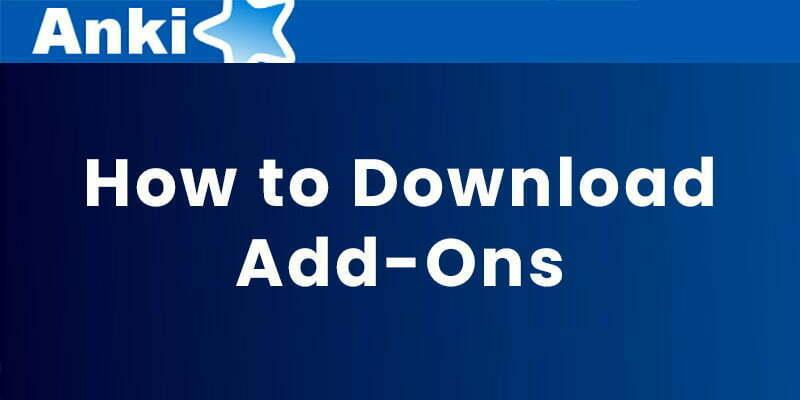
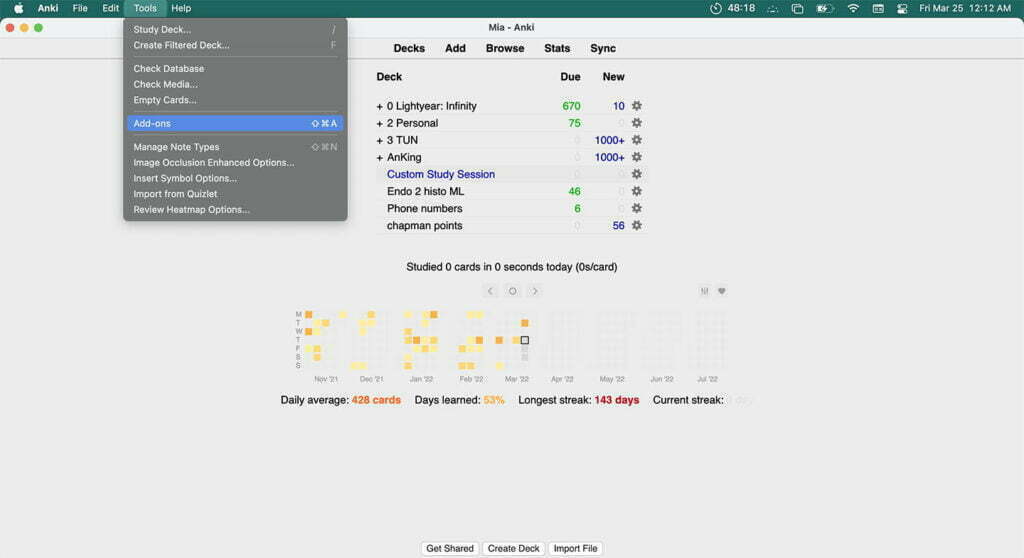
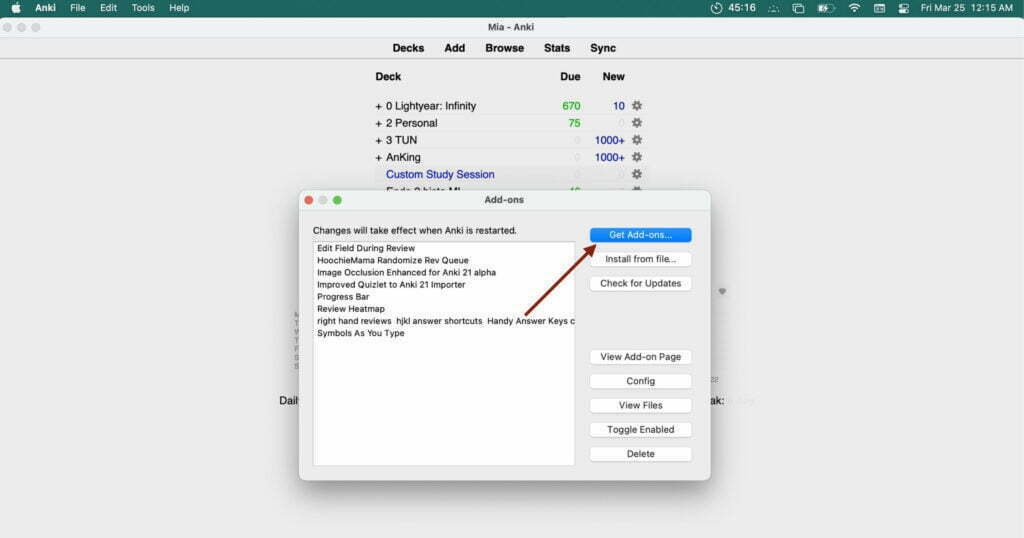
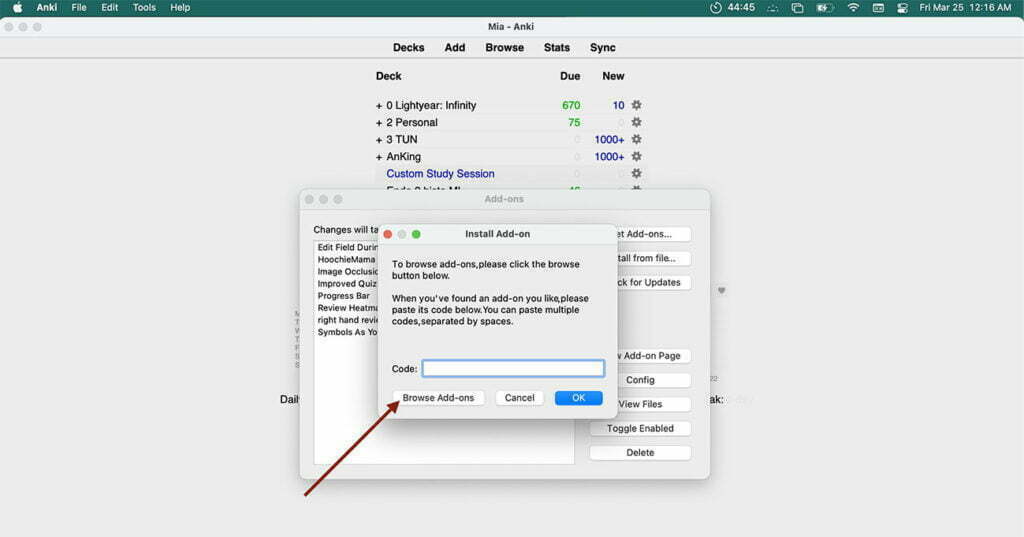
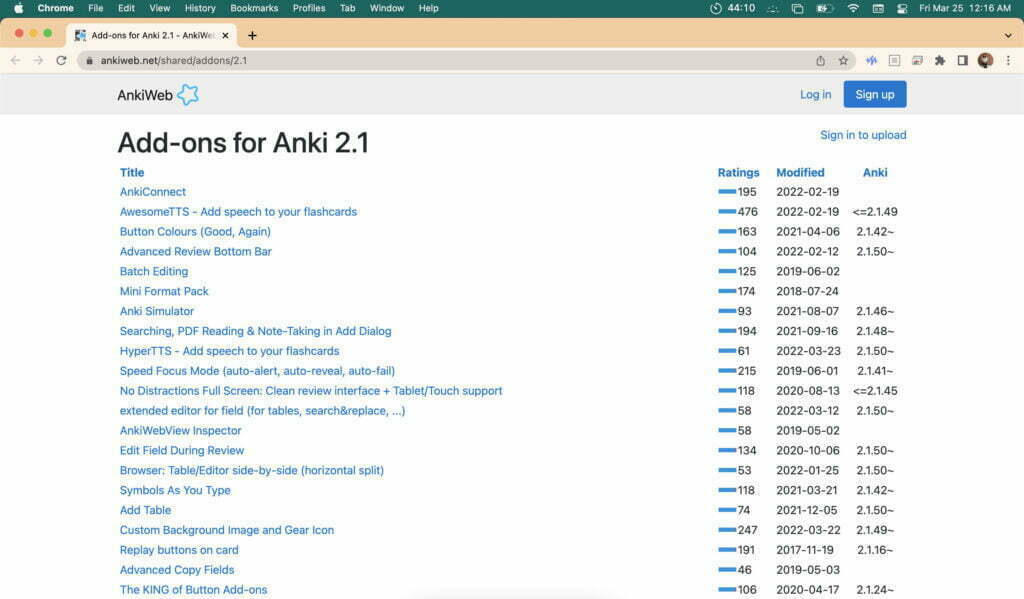
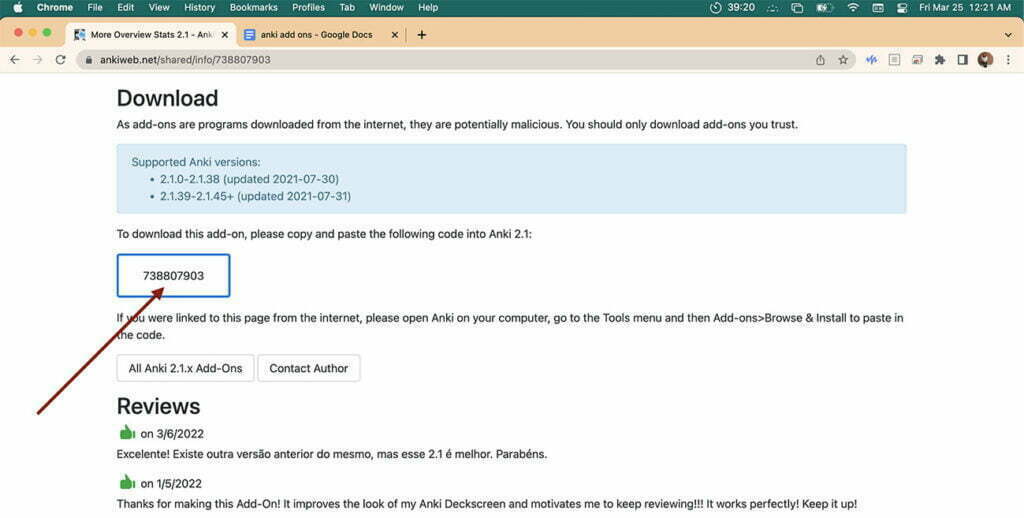
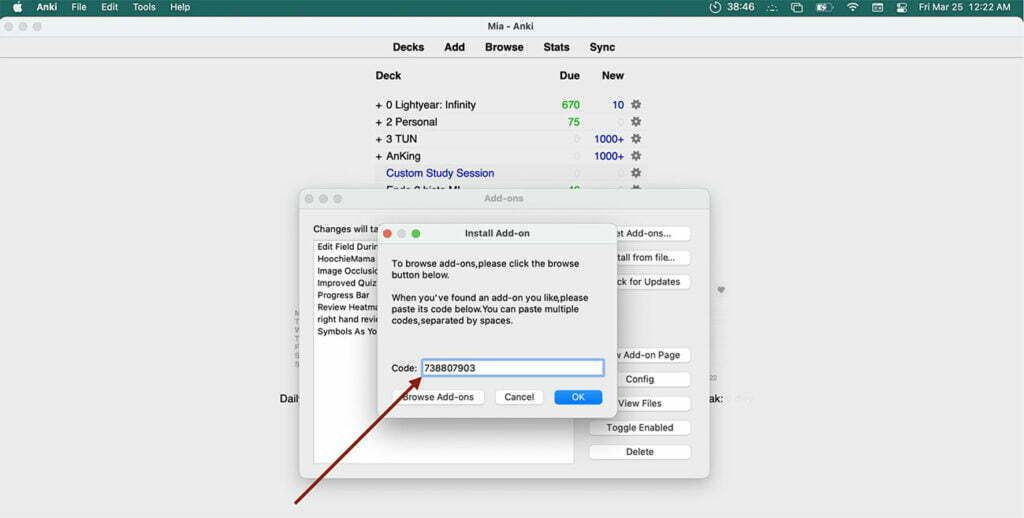
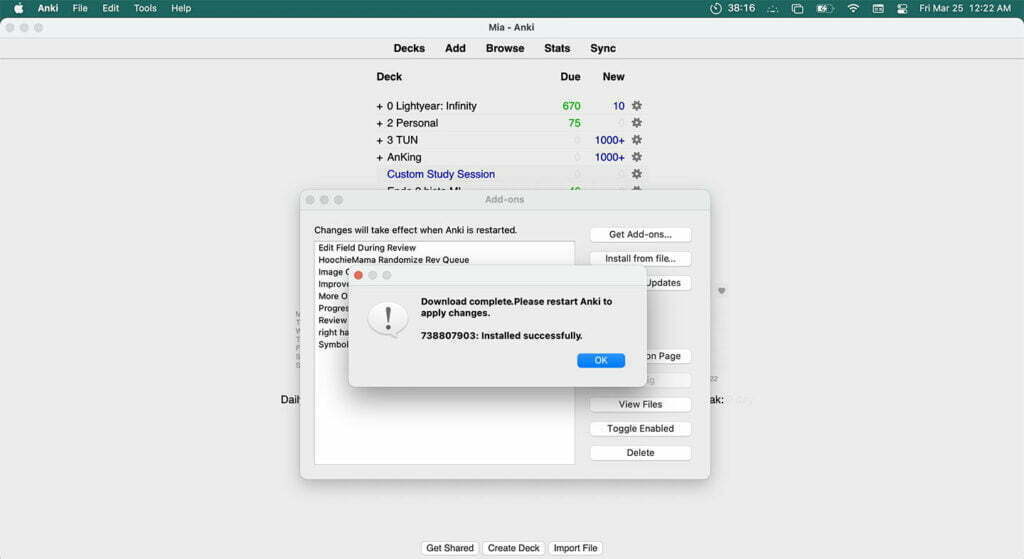


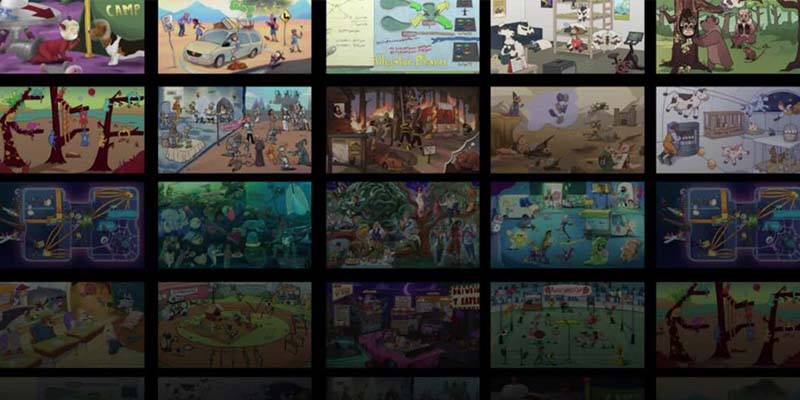
Facebook Comments